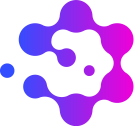Create a user account: Difference between revisions
Myriad-admin (talk | contribs) No edit summary |
Myriad-admin (talk | contribs) No edit summary |
||
| Line 2: | Line 2: | ||
*include user profile and highlight email preferences? | *include user profile and highlight email preferences? | ||
<big>'''Step 1'''</big>: Click on [[Special:RequestAccount| <span style="color: #374CFF">Request account]], or click on the person icon in the banner at the top of the page and select <span style="color: #DB20D2">Request account. | |||
<big>'''Step 2'''</big>: Enter a username and your email address, then click <span style="color: #DB20D2">Request account. | |||
<big>'''Step 3'''</big>: You will then receive an email entitles 'Account creation for Disaster Risk Gateway' stating: | |||
''<q>An account for Disaster Risk Gateway (<https://disasterriskgateway.net/index.php/Main_Page>) named "Username" has been created for your email address with the temporary password "xxxxxxxxxxxx".''</q> | |||
<q>''You should log in and change your password now.''</q> | |||
<big>'''Step 4'''</big>: Log in by clicking on the person icon in the banner at the top of the page and select <span style="color: #DB20D2">Log in. | |||
Revision as of 14:13, 6 March 2024
Add step x step guide on how to create account
- include user profile and highlight email preferences?
Step 1: Click on Request account, or click on the person icon in the banner at the top of the page and select Request account.
Step 2: Enter a username and your email address, then click Request account.
Step 3: You will then receive an email entitles 'Account creation for Disaster Risk Gateway' stating:
An account for Disaster Risk Gateway (<https://disasterriskgateway.net/index.php/Main_Page>) named "Username" has been created for your email address with the temporary password "xxxxxxxxxxxx".
You should log in and change your password now.
Step 4: Log in by clicking on the person icon in the banner at the top of the page and select Log in.