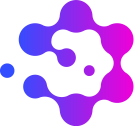Contribute: Difference between revisions
Myriad-admin (talk | contribs) No edit summary |
Myriad-admin (talk | contribs) No edit summary |
||
| Line 8: | Line 8: | ||
To join the Disaster Risk Gateway community and contribute to the wiki you need a user account. Registered users can create new pages, upload media, edit existing content, practice creating and editing content, and message other users using User Talk pages. Instructions on how to request an account are given below. | To join the Disaster Risk Gateway community and contribute to the wiki you need a user account. Registered users can create new pages, upload media, edit existing content, practice creating and editing content, and message other users using User Talk pages. Instructions on how to request an account are given below. | ||
Before you get started, please read the Terms of Use and Privacy Notice. By contributing or editing content you confirm that you have read and agree to abide by the Disaster Risk Gateway Terms of Use. | Before you get started, please read the [[Disaster_Risk_Gateway:Terms of Use|<span style="color: #374CFF">'''Terms of Use''']] and [[Disaster_Risk_Gateway:Privacy_Notice|<span style="color: #374CFF">'''Privacy Notice''']]. By contributing or editing content you confirm that you have read and agree to abide by the Disaster Risk Gateway Terms of Use. | ||
#Click on the Request account link located at the top right of the screen. | #Click on the Request account link located at the top right of the screen. | ||
| Line 16: | Line 16: | ||
#Once your request has been reviewed and approved you will receive an email entitled 'Account creation for Disaster Risk Gateway' stating: | #Once your request has been reviewed and approved you will receive an email entitled 'Account creation for Disaster Risk Gateway' stating: | ||
::::''An account for Disaster Risk Gateway (<https://disasterriskgateway.net/index.php/Main_Page>) named "Your Username" has been created for your email address with the temporary password "xxxxxxxxxxxx"''. | ::::''An account for Disaster Risk Gateway (<https://disasterriskgateway.net/index.php/Main_Page>) named "Your Username" has been created for your email address with the temporary password "xxxxxxxxxxxx"''. | ||
::You should log in and follow the prompts to change your password. | ::You should log in and follow the prompts to change your password. | ||
== How to create a page == | |||
The types of content that will be included in Disaster Risk Gateway will be expanded as the wiki develops. As of January 2025, we are sourcing pages describing approaches (platforms, frameworks, methods, models or tools) of multi-hazard risk assessment and/or management. Each page describes a single approach. You can add a page on an approach you have worked on or that you have knowledge of. To create a page, follow the steps below: | |||
=== 1. Set up a new page === | |||
::Type the title of your new page into the search bar. This should be the name of the approach that you are adding. If there is not already a page with that name, the message ''“Create the page <span style="color: red">Example page name</span> on this wiki!''” will appear with name of your page highlighted in red. Click on your page name to go to your new page, which will open with a text editing window. If the page already exists, you can click on the link and see if you would like to make any edits that will improve the page | |||
=== 2. Add the page template to the new page === | |||
::A template has been created to maintain the appearance and formatting of each page. It also means that pages can be added by users without having to add any [https://en.wikipedia.org/wiki/Help:Wikitext <span style="color: #374CFF">Wiki mark-up</span>] or html for formatting. | |||
::Copy the template in the box below into the editor window of your new page. | |||
==== Template ==== | |||
<pre> | |||
<div style="text-align:justify"> | |||
'''Year of publication''': ADD TEXT HERE | |||
'''Access''': ADD TEXT HERE | |||
'''Link''': ADD TEXT HERE | |||
''' | |||
'''Organisation(s) / Author(s)''': ADD TEXT HERE | |||
'''Description''' | |||
ADD TEXT HERE | |||
'''Technical considerations''' | |||
ADD TEXT HERE | |||
'''Keywords''' | |||
ADD TEXT HERE | |||
[[Category:Multi-hazard Risk Assessment]] [[Category:Multi-hazard Risk Management]] | |||
</div> | </div> | ||
</pre> | |||
=== 3. Add text to your page === | |||
::You can replace the parts of the template where it says ‘ADD TEXT HERE’ with your own text See [[RiskScape|<span style="color: #374CFF">here</span>]] for an example of a completed page. The below gives advice on how to fill in each section of the template. | |||
< | |||
::::'''Year''' – This should be the year the approach was published. If your page describes a particular version of an approach use the date this version was published. | |||
''' | ::::'''Access''' – This should tell the reader if the approach is open access or pay for access. | ||
::::'''Link''' – add a link to the approach (e.g. a website, or to a paper) | |||
''' | |||
''' | ::::'''Organisations/Authors''' - List the organsations or authors that created the approach. | ||
''' | ::::'''Description''' – Add a brief (no more than 300 word) description of the approach. This should only include material that is open access and publicly available. Please use your own words and do not copy text from elsewhere. | ||
''' | ::::'''Technical considerations''' – Add any technical considerations such as coding languages, computational expense, types of input file etc.. Leave blank if there are none. | ||
''' | ::::'''Keywords''' – Add 3 to 5 keywords related to the approach. These will help it to be linked to related pages. | ||
=== 4. Give your page a category === | |||
::At the bottom of the template there is a line that reads <pre>[[Category:Multi-hazard Risk Assessment]] [[Category:Multi-hazard Risk Management]]</pre> | |||
::This tells Disaster Risk Gateway whether your page should be stored in [[:Category:Multi-hazard Risk Assessment|<span style="color: #374CFF ">Multi-hazard Risk Management</span>]] or [[:Category:Multi-hazard Risk Management|<span style="color: #374CFF">Multi-hazard Risk Management</span>]]. Delete <nowiki>[[Category:Multi-hazard Risk Assessment]]</nowiki> or <nowiki>[[Category:Multi-hazard Risk Management]]</nowiki>, depending which category you think your page fits best. There may be some overlap in categorisation, in which case keep both, and your page will appear under both categories. | |||
=== 5. Submit your page === | |||
''' | ::Before you submit your page, please ensure that it abides with the [[Disaster_Risk_Gateway:Terms of Use|'''Terms of Use''']]. | ||
::When you are ready, scroll to the bottom of the editor window and click '''Show preview''' to see what your page will look like. When you are happy, click '''Save changes''' and your page will be viewable on the website. | |||
== How to create a page == | |||
<div class="toccolours mw-collapsible mw-collapsed"> | <div class="toccolours mw-collapsible mw-collapsed"> | ||
Revision as of 17:45, 10 January 2025
Who can Contribute to Disaster Risk Gateway?
Disaster Risk Gateway content is created and edited by its users. The aim of the wiki is to act as a knowledge base of multi-hazard (risk) approaches and resources that is owned, grown and maintained by a community of contributors and editors. Anyone with relevant knowledge – from researchers and practitioners to educators and students – can create or edit pages once they have registered for a user account.
How to become a registered user
To join the Disaster Risk Gateway community and contribute to the wiki you need a user account. Registered users can create new pages, upload media, edit existing content, practice creating and editing content, and message other users using User Talk pages. Instructions on how to request an account are given below.
Before you get started, please read the Terms of Use and Privacy Notice. By contributing or editing content you confirm that you have read and agree to abide by the Disaster Risk Gateway Terms of Use.
- Click on the Request account link located at the top right of the screen.
- Enter a username and email address in the form, then answer the CAPTCHA question. Note that your username will be publicly visible on your user page, on any comments you post, messages to other users, and in edit logs. Once you submit the form the request will be sent to the Disaster Risk Gateway admin team for review. The inbox is currently monitored Mon-Fri between 09:00-17:00 (UTC) and the team will review your request ASAP. In the meantime, you will be sent an email with a link to confirm your email address. Please follow the link.
- Once your request has been reviewed and approved you will receive an email entitled 'Account creation for Disaster Risk Gateway' stating:
- An account for Disaster Risk Gateway (<https://disasterriskgateway.net/index.php/Main_Page>) named "Your Username" has been created for your email address with the temporary password "xxxxxxxxxxxx".
- You should log in and follow the prompts to change your password.
How to create a page
The types of content that will be included in Disaster Risk Gateway will be expanded as the wiki develops. As of January 2025, we are sourcing pages describing approaches (platforms, frameworks, methods, models or tools) of multi-hazard risk assessment and/or management. Each page describes a single approach. You can add a page on an approach you have worked on or that you have knowledge of. To create a page, follow the steps below:
1. Set up a new page
- Type the title of your new page into the search bar. This should be the name of the approach that you are adding. If there is not already a page with that name, the message “Create the page Example page name on this wiki!” will appear with name of your page highlighted in red. Click on your page name to go to your new page, which will open with a text editing window. If the page already exists, you can click on the link and see if you would like to make any edits that will improve the page
2. Add the page template to the new page
- A template has been created to maintain the appearance and formatting of each page. It also means that pages can be added by users without having to add any Wiki mark-up or html for formatting.
- Copy the template in the box below into the editor window of your new page.
Template
<div style="text-align:justify"> '''Year of publication''': ADD TEXT HERE '''Access''': ADD TEXT HERE '''Link''': ADD TEXT HERE '''Organisation(s) / Author(s)''': ADD TEXT HERE '''Description''' ADD TEXT HERE '''Technical considerations''' ADD TEXT HERE '''Keywords''' ADD TEXT HERE [[Category:Multi-hazard Risk Assessment]] [[Category:Multi-hazard Risk Management]] </div>
3. Add text to your page
- You can replace the parts of the template where it says ‘ADD TEXT HERE’ with your own text See here for an example of a completed page. The below gives advice on how to fill in each section of the template.
- Year – This should be the year the approach was published. If your page describes a particular version of an approach use the date this version was published.
- Access – This should tell the reader if the approach is open access or pay for access.
- Link – add a link to the approach (e.g. a website, or to a paper)
- Organisations/Authors - List the organsations or authors that created the approach.
- Description – Add a brief (no more than 300 word) description of the approach. This should only include material that is open access and publicly available. Please use your own words and do not copy text from elsewhere.
- Technical considerations – Add any technical considerations such as coding languages, computational expense, types of input file etc.. Leave blank if there are none.
- Keywords – Add 3 to 5 keywords related to the approach. These will help it to be linked to related pages.
4. Give your page a category
- At the bottom of the template there is a line that reads
[[Category:Multi-hazard Risk Assessment]] [[Category:Multi-hazard Risk Management]]
- At the bottom of the template there is a line that reads
- This tells Disaster Risk Gateway whether your page should be stored in Multi-hazard Risk Management or Multi-hazard Risk Management. Delete [[Category:Multi-hazard Risk Assessment]] or [[Category:Multi-hazard Risk Management]], depending which category you think your page fits best. There may be some overlap in categorisation, in which case keep both, and your page will appear under both categories.
5. Submit your page
- Before you submit your page, please ensure that it abides with the Terms of Use.
- When you are ready, scroll to the bottom of the editor window and click Show preview to see what your page will look like. When you are happy, click Save changes and your page will be viewable on the website.
How to create a page
- Navigate to the Main page by clicking on the Main page link or Disaster Risk Gateway logo in the banner at the top of the page.
- Click on Multi-hazard Risk Assessment or Multi-hazard Risk Management depending on where you feel your approach is best located. You can add a link to your page in both categories if appropriate.
- Click the Edit icon in the banner at the top of the page.
- Copy and paste the text below into the editor box at the bottom of the list, and replace ADD TITLE HERE with your page title, and ADD DESCRIPTION HERE with a short summary:
[[ADD TITLE HERE]]: ADD DESCRIPTION HERE
- Click on Show preview at the bottom of the page to review your addition. Your new page should appear with the title in blue as a page that exists.
- When you are happy with it, click on Save changes
- You should now see a link to your page has been created. Click to check that it works.
- If you want to make any changes to the content of your new page, click the Edit icon in the banner at the top of the page, and make your changes in the editor window. Follow the steps to preview, and save your changes.
- Your new page will be publicly visible, but with a note at the bottom stating 'page not yet patrolled'. The Disaster Risk Gateway team will review and approve or reject publication. Please be aware that the Disaster Risk Gateway team retain the right to reject or edit any contributions. We will contact you through the Disaster Risk Gateway if there are any issues with your submission.
For a walkthrough on how to create a page and add content, watch this video.
You can also add content via email:
If you prefer, you can email your contribution to DisasterRiskGateway@bgs.ac.uk. Please include:
- Year of publication: please provide the year of publication of the most up-to-date version or source
- Access: please indicate whether the approach is open access, available to download, behind a journal paywall, licensed from an organisation etc.
- Link: please provide link(s) to the project / approach website or relevant publication
- Organisation(s) / Author(s): please provide details of contributing organisation(s) and or author(s)
- Description: please provide a detailed overview of the approach, ensuring that that the text is adequately referenced where appropriate and do not copy text subject to copyright.
- Technical considerations: Please provide details of any technical considerations that a user would need to be aware of: e.g. coding language, file type, software requirement, required input data, etc.
- Keywords: Keywords should describe the key attributes of your submission.
Edit existing content
- Navigate to the page you wish to edit
- Click the Edit icon in the top banner of the page.
- Make your changes to the text
- Click on Show preview at the bottom of the page to review your changes / additions. Please be aware of copyright and ensure you have not directly copied any text from a source without permission. Any contributions you make to Disaster Risk Gateway are with the understanding that all materials you provide (text, images etc.) will be publicly available and are required to follow the content standards. See Terms of Use.
- When you are happy with it, click on Save changes
- This will notify the Disaster Risk Gateway team, who will review any changes and approve publication. We will notify you if there are any issues with your submission.
If you prefer, you can email your edits to DisasterRiskGateway@bgs.ac.uk. Please include the page you want to edit and details of your suggested changes.